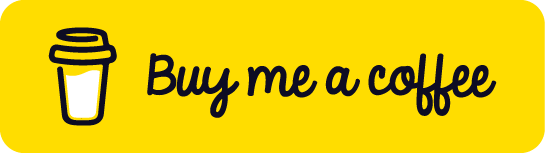【 Cloud 】使用 Azure Communication Service 寄送 Email ( JavaScript )

內容
- 學習目標
- 前置準備作業
- 建立服務所使用的名稱
- 建立與設定 Azure Communication Service
- 修改程式
- 測試與驗證
學習目標
- 如何透過 Azure Communication Service 與 JavaScript 寄送信件。
前置準備作業
- 已建立 Azure 帳號並能正常登入
- 已於電腦端安裝 Node.js
- 已於電腦端安裝 IDE,本範例使用 Visual Studio Code
建立服務所使用的名稱
| 屬性 | 名稱 |
|---|---|
| Resource group | communication-rg |
| Communication Service | communication-svc-168 |
| Email Communication Service | mail-communication-svc-168 |
建立與設定 Azure Communication Service
Step 1. 建立 Azure Communication Service
- 於搜尋框輸入
Communication Service> 點選Communication Services的搜尋結果

Step 2. 點選左上角 + Create 按鈕

Step 3. 輸入相關資訊
Resource group欄位請選擇唯一且可識別的名稱。Data location欄位本範例選擇United States。Resource Name欄位請選擇唯一且可識別的名稱。- 以上資訊輸入完成後點選左下角的
Review + Create


Step 4. 確認相關資訊
- 確認完成後點選
Create

Step 5. 建立過程中

Step 6. 建立完成,點選 Go to resource

Step 7. 建立 Domain
- 點選左側的
Email中的Domains> 再點選Connect domain

- 點選
Add an email service

- 輸入相關資訊後,再點選
Review + create


- 確認相關資訊後,再點選
Create

- 建立過程中

- 建立完成,點選
Go to resource

- 設定 Domain
- 請依需求選擇使用
Azure subdomain或custom domain,本範例使用Azure subdomain
- 請依需求選擇使用

- domain 設定完成,請點選所建立完成的 domain

- 取得
MailFrom

- 回到所建立的
Azure Communication Service> 點選左側的Email中的Domains> 再點選Connect domain

- 選擇所建立的
Email Service

- 點選
Connect

- 連結完成

Step 8. 取得 Connection string
- 點選左側的
Keys

修改程式
Step 1. 下載程式
Step 2. 建立環境變數
- 於專案的根目錄中新增
.env並輸入下方內容- 第 1 行的
AZURE_COMMUNICATION_SERVICE_CONNECTION_STRING的等號後方請輸入建立與設定 Azure Communication Service段落的Step 8所取得的Connection string - 第 2 行的
AZURE_COMMUNICATION_SERVICE_SENDER_ADDRESS的等號後方請輸入建立與設定 Azure Communication Service段落的Step 7所取得的MailFrom
- 第 1 行的
Step 3. 安裝相關套件
- 請使用終端機切換工作路徑到專案目錄中並輸入下方指令
npm i
測試與驗證
Step 1. 修改收件者相關資訊
- 請修改第 61 與 62 行成所要接收信件的人
Step 2. 執行程式
- 請使用終端機輸入下方指令
node index.js

Step 3. 到收件者信箱收信

Reference
Sample Code
GitHub
List of blogs