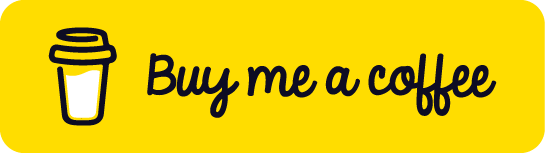【 Cloud 】透過 Python 上傳與複製檔案到 Azure Blob

內容
- 學習目標
- 前置準備作業
- 取得 Storage accounts 的 Connection string
- 將本地端電腦中的檔案上傳到 Azure Storage accounts
- 將 Byte Image 檔案直接上傳到 Azure Blob
- 透過檔案的 URL 來上傳到 Azure Blob
- 取的來源端 Container 中檔案的 URL 並透過此 URL 上傳到目地端的 Container
- 掃描 Azure Blob 來源端特定的資料夾,並依來源端的檔案結構上傳到目地端的 Container
前置準備作業
- 已建立 Azure 帳號並能正常登入
- 已於 Azure 建立
Storage accounts與Container - 已於電腦端安裝 Python
- 已於電腦端安裝 IDE,本範例使用 Visual Studio Code ( VSCode )
- 安裝 Python 相依套件,指令如下:
pip install azure-storage-blob python-dotenv
取得 Storage accounts 的 Connection string
Step 1. 點選 Access keys > 點選 Connection string 右邊的 Show 即可取得 Connection string

Step 2. 於本地端電腦中的程式資料夾建立 .env 檔案
- 請於
.env檔案中輸入以下資訊
將本地端電腦中的檔案上傳到 Azure Storage accounts
Step 1. 本地端電腦中的檔案結構
- 將本地端電腦中
Datasets資料夾中的檔案並依Datasets資料夾中的檔案結構上傳到 Azure Blob
.
├── .env
├── app.py
└── Datasets
├── 6.txt
├── 7.txt
├── folder-1
│ ├── 1.txt
│ ├── 2.txt
│ └── folder-3
│ ├── 8.txt
│ └── 9.txt
└── folder-2
├── 3.txt
└── 5.txt
Step 2. 撰寫上傳程式
- 建立
app.py檔案並輸入下方程式- 修改第 7 行成要上傳到 Azure Blob 中的哪個 Container
Step 3. 執行程式
- 請於終端機輸入下方指令
python app.py

Step 4. 查看 Azure Blob 上傳結果
.
└── files
├── 6.txt
├── 7.txt
├── folder-1
│ ├── 1.txt
│ ├── 2.txt
│ └── folder-3
│ ├── 8.txt
│ └── 9.txt
└── folder-2
├── 3.txt
└── 5.txt




將 Byte Image 檔案直接上傳到 Azure Blob
Step 1. 撰寫上傳程式
- 建立
app.py檔案並輸入下方程式- 修改第 17 行成要上傳到 Azure Blob 中的哪個 Container
Step 2. 執行程式
- 請於終端機輸入下方指令
python app.py

Step 3. 查看 Azure Blob 上傳結果

透過檔案的 URL 來上傳到 Azure Blob
Step 1. 撰寫上傳程式
- 建立
app.py檔案並輸入下方程式- 修改第 8 行成要上傳到 Azure Blob 中的哪個 Container
- 修改第 9 行成上傳到 Azure Blob 後的檔案名稱
- 修改第 15 行成取得來源檔案的 URL
Step 2. 執行程式
- 請於終端機輸入下方指令
python app.py

Step 3. 查看 Azure Blob 上傳結果

取的來源端 Container 中檔案的 URL 並透過此 URL 上傳到目地端的 Container
Step 1. Azure Blob 的 來源與目的地的 Container 之檔案結構
.
└── source
│ ├── 6.txt
│ ├── 7.txt
│ ├── folder-1
│ │ ├── 1.txt
│ │ ├── 2.txt
│ │ └── folder-3
│ │ ├── 8.txt
│ │ └── 9.txt
│ └── folder-2
│ ├── 3.txt
│ └── 5.txt
└── destination
Step 2. 撰寫上傳程式
- 建立
app.py檔案並輸入下方程式- 修改第 9 行成來源端 Container 名稱
- 修改第 10 行成目地端 Container 名稱
Step 3. 執行程式
- 請於終端機輸入下方指令
python app.py

Step 4. 查看 Azure Blob 上傳結果
.
└── source
│ ├── 6.txt
│ ├── 7.txt
│ ├── folder-1
│ │ ├── 1.txt
│ │ ├── 2.txt
│ │ └── folder-3
│ │ ├── 8.txt
│ │ └── 9.txt
│ └── folder-2
│ ├── 3.txt
│ └── 5.txt
└── destination
├── 6.txt
├── 7.txt
├── folder-1
│ ├── 1.txt
│ ├── 2.txt
│ └── folder-3
│ ├── 8.txt
│ └── 9.txt
└── folder-2
├── 3.txt
└── 5.txt

掃描 Azure Blob 來源端特定的資料夾,並依來源端的檔案結構上傳到目地端的 Container
Step 1. Azure Blob 的 來源與目的地的 Container 之檔案結構
.
└── source
│ ├── 6.txt
│ ├── 7.txt
│ ├── folder-1
│ │ ├── 1.txt
│ │ ├── 2.txt
│ │ └── folder-3
│ │ ├── 8.txt
│ │ └── 9.txt
│ └── folder-2
│ ├── 3.txt
│ └── 5.txt
└── destination
Step 2. 撰寫上傳程式
- 建立
app.py檔案並輸入下方程式- 修改第 10 行成來源端 Container 名稱
- 修改第 11 行成目地端 Container 名稱
- 修改第 12 行成開始掃描的資料夾名稱,本範例傳送
folder-1/folder-3資料夾中的檔案
Step 3. 執行程式
- 請於終端機輸入下方指令
python app.py

Step 4. 查看 Azure Blob 上傳結果
.
└── source
│ ├── 6.txt
│ ├── 7.txt
│ ├── folder-1
│ │ ├── 1.txt
│ │ ├── 2.txt
│ │ └── folder-3
│ │ ├── 8.txt
│ │ └── 9.txt
│ └── folder-2
│ ├── 3.txt
│ └── 5.txt
└── destination
└── folder-1
└── folder-3
├── 8.txt
└── 9.txt

GitHub
List of blogs